How to Connect Notion Pages to Your Webflow CMS Effortlessly
Introduction to Notion and Webflow CMS Integration
In the digital age, efficiency and organization are key. For content creators and website developers, managing information in multiple platforms can be both cumbersome and time-consuming. Notion, a versatile productivity application, allows users to organize notes, databases, and tasks in a unified workspace. On the other hand, Webflow is an innovative platform that empowers users to design, build, and launch responsive websites visually, without any coding. Integrating these two powerful tools can revolutionize how you manage content, enabling seamless synchronization of your Notion pages and your Webflow CMS.
Why Sync Notion with Webflow?
Syncing Notion with Webflow has a multitude of benefits:
- Streamlined Content Management: Keep your data up-to-date across platforms, reducing duplicate entries and manual updates.
- Real-Time Updates: Automatically reflect changes made in Notion to your live Webflow site.
- Versatility and Flexibility: Utilize Notion’s flexible organizational structure alongside Webflow’s design capabilities.
Learn more about SyncFlow, the ultimate tool for integrating Notion and Webflow, enabling these features seamlessly.
Step-by-Step Guide to Connect Notion Pages with Webflow CMS
Follow these simple steps using SyncFlow to connect your Notion pages to your Webflow CMS effortlessly:
Step 1: Visit the SyncFlow Website
Head over to the SyncFlow website and click on 'Get Started'. This is your gateway to seamless integration.
Step 2: Grant Access
Authorize SyncFlow by granting it access to your Webflow sites, ensuring it can manage data efficiently.
Step 3: Account Setup
- Sign Up or Log In: Create an account on SyncFlow or log in if you already have one.
- Connect to Webflow: In the Webflow designer, launch the SyncFlow app.
- Connect to Notion: In the SyncFlow app, click on 'Connect Notion' and select the desired Notion page or folder.
Step 4: Create a Sync Task
- Click on 'Sync a new database' to initiate the process.
- Select Webflow Collection: Choose the specific Webflow collection you want to sync with your Notion database.
Step 5: Set Up Notion Database
- Select an existing Notion database or create a new one. If new, SyncFlow will set up the fields automatically.
- Adjust Sync Settings: Configure important settings like 'Auto-Publish', 'Auto-Sync', and code block highlights.
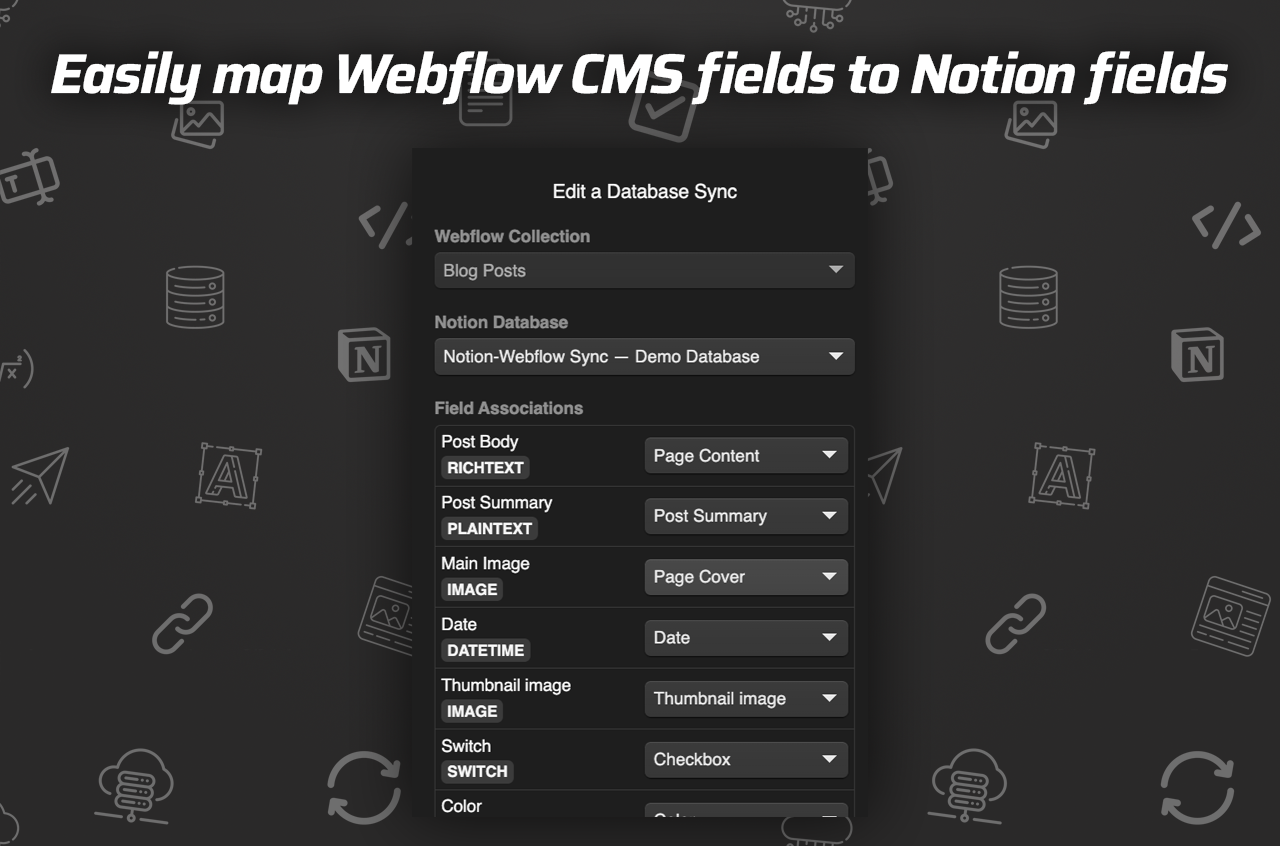
Step 6: Choose Styling Option
Select 'Inline Styles' for direct styling or 'Use Classes' for customization within Webflow.
Step 7: Save Settings and Verify Sync
Save your SyncFlow settings to establish synchronization. To ensure everything is working smoothly:
- Add a new entry in Notion.
- Check its sync status in the Webflow collection after a few minutes.
Step 8: Full Resync (Optional)
If necessary, use the full-resync option in SyncFlow for existing databases to match the entire Webflow collection with your Notion database.
Video Tutorials for More Guidance
For visual learners, here are a couple of video resources that can make the process even easier:
Key Benefits of Using SyncFlow
- Auto-Sync: Enable automatic synchronization whenever a Notion page is created or modified.
- Versatile Field Types: Supports a wide array of field types, ensuring flexibility in content management.
- Fully Customizable: Import Notion elements with inline styling or classes for complete control.
- Auto-Publish: Updates your Webflow site automatically with every change in Notion.
- Code Highlighting and TeX Support: Enhances readability and allows complex mathematical expressions.

Conclusion
Connecting your Notion pages to your Webflow CMS can dramatically enhance your workflow, save time, and improve the quality of your web content. SyncFlow offers a robust solution to achieve this integration effortlessly, enabling you to maximize the capabilities of both platforms.
To learn more about how SyncFlow can transform your content creation process, visit SyncFlow’s official site and start your journey towards efficient content management today.
By following these steps and leveraging the powerful features of SyncFlow, you can effortlessly integrate Notion with your Webflow CMS, thereby optimizing your workflow and enhancing your content management experience. Start today to experience the seamless synergy of Notion and Webflow.
